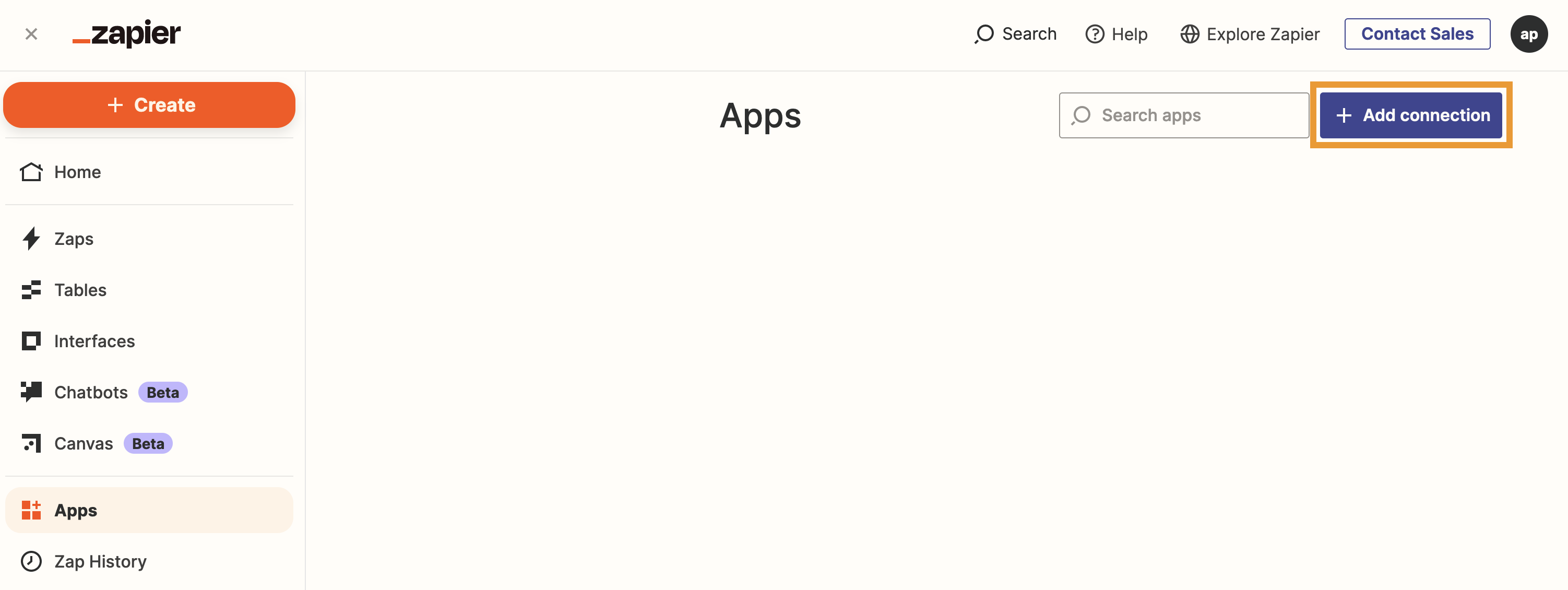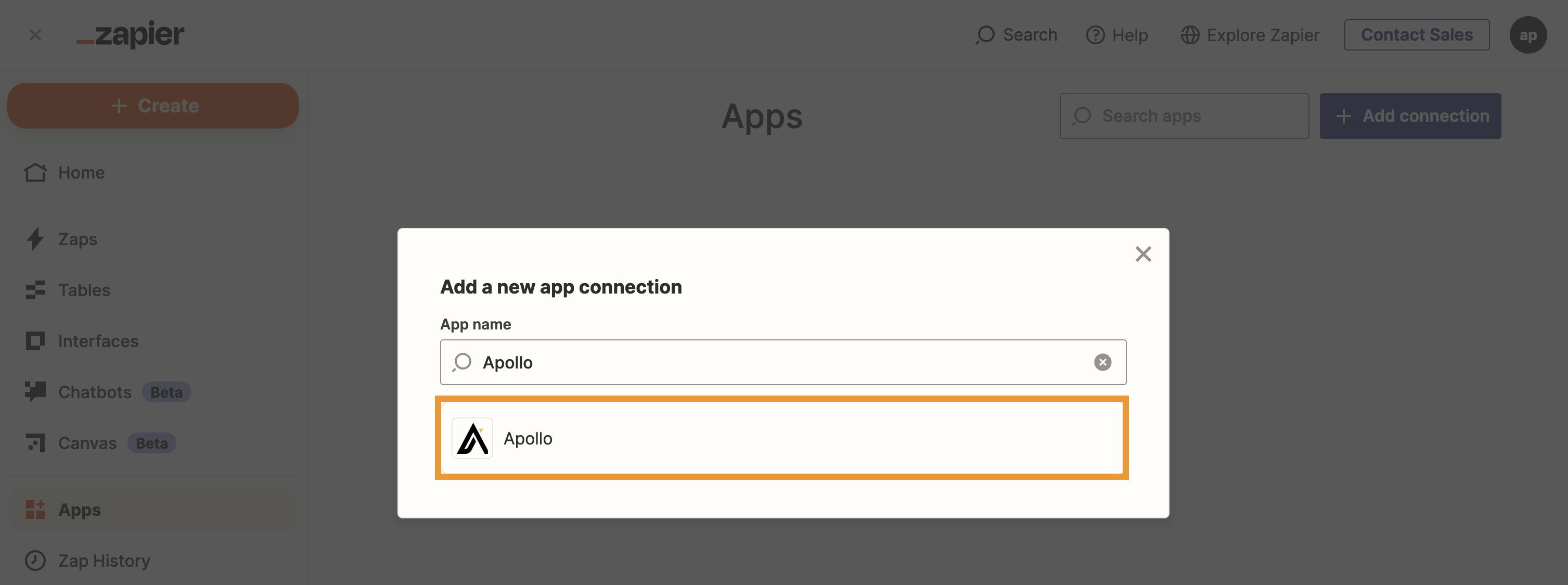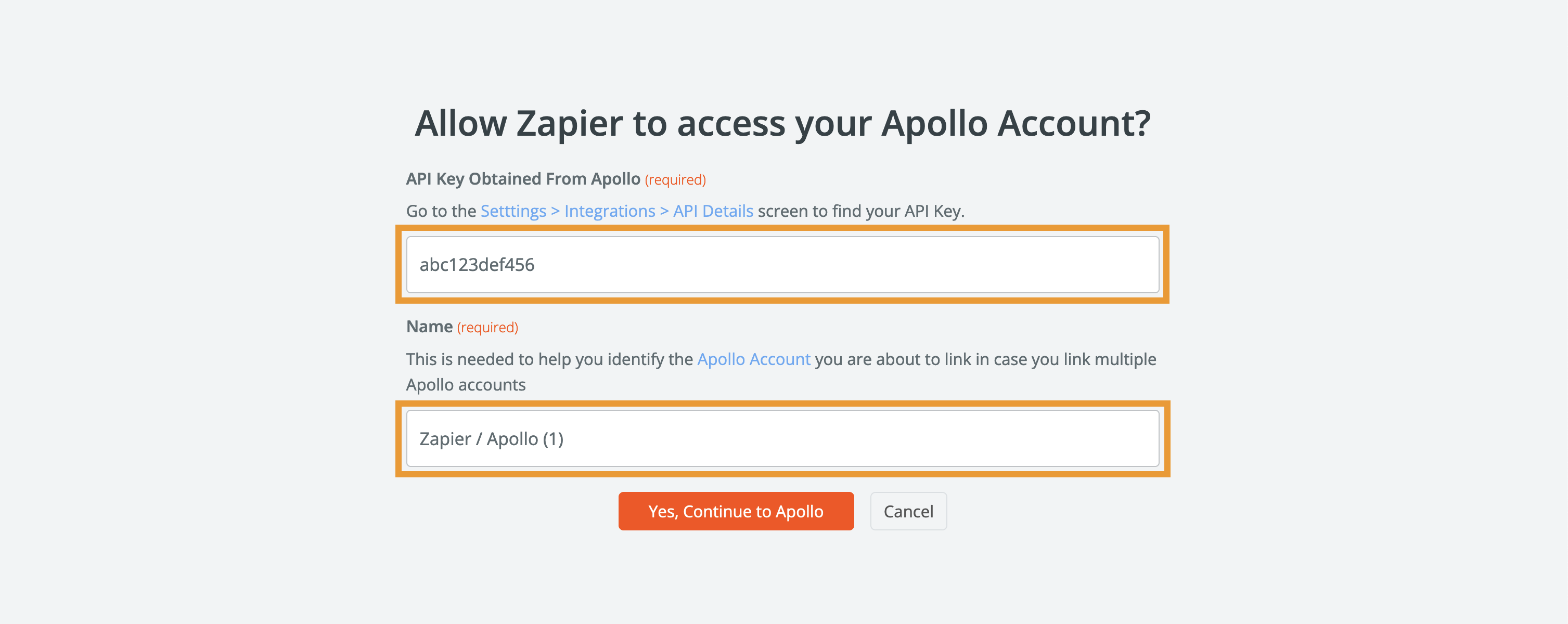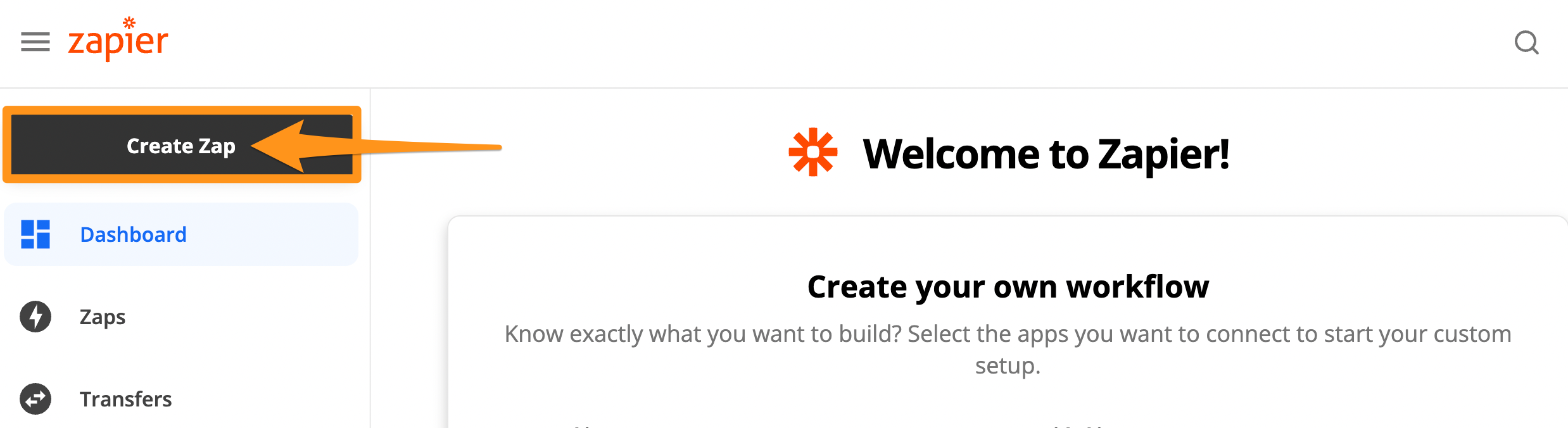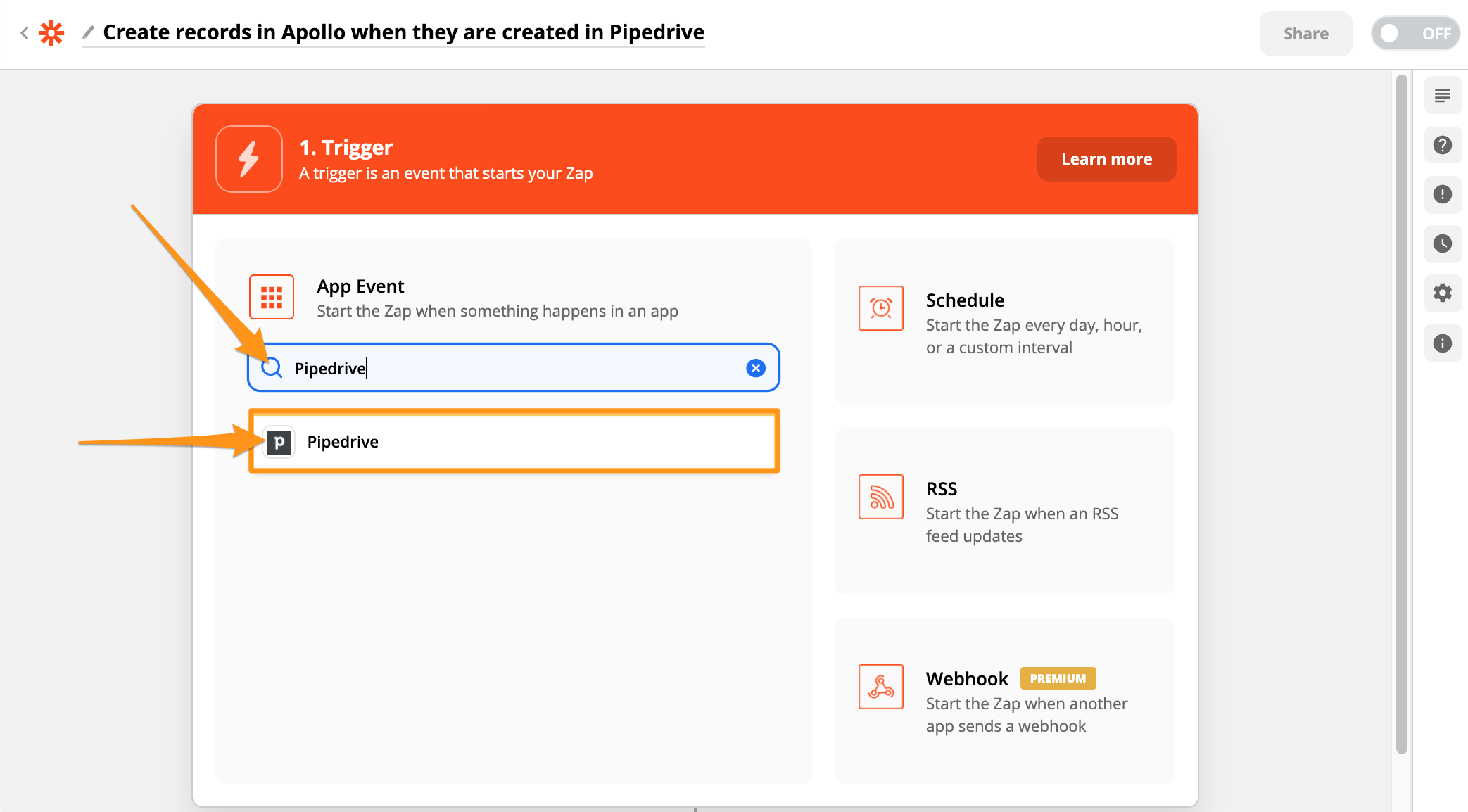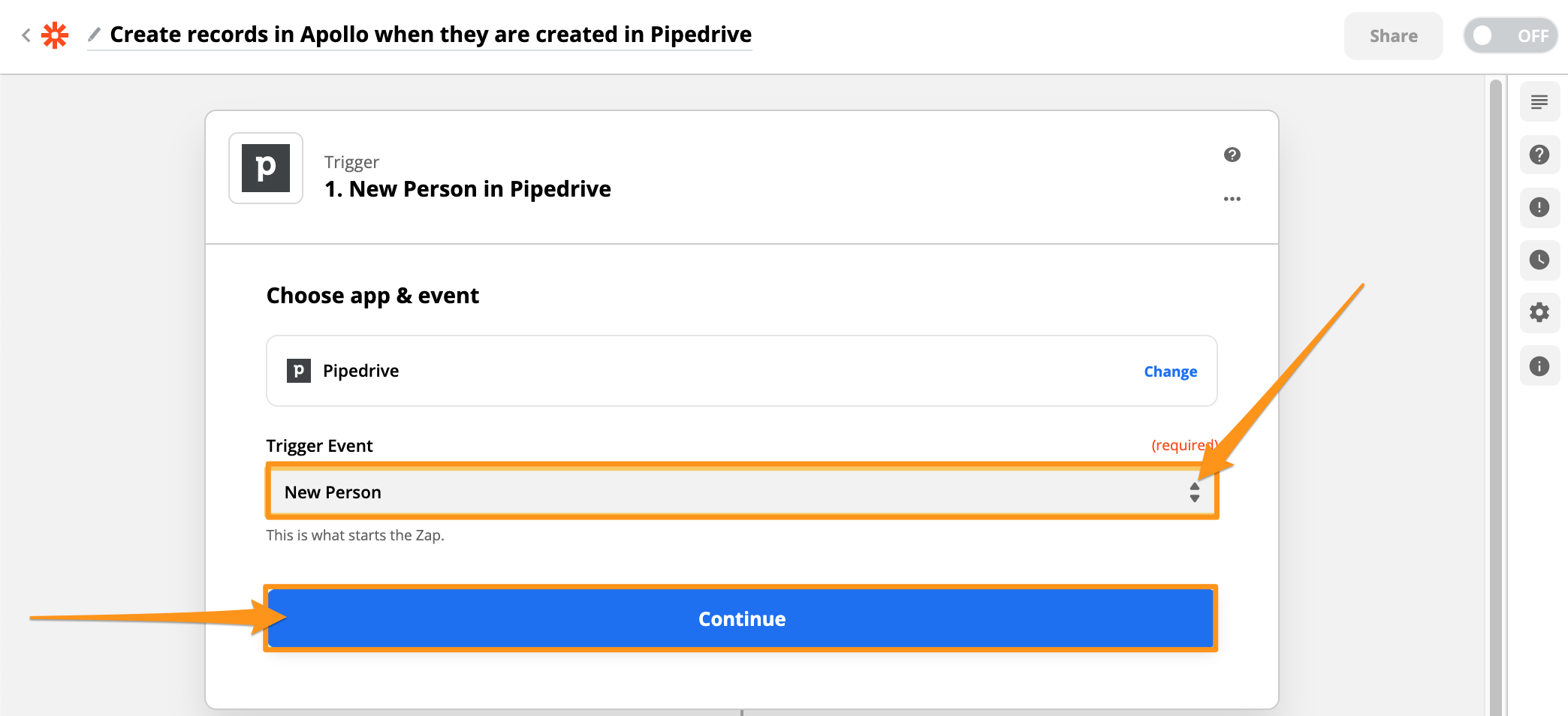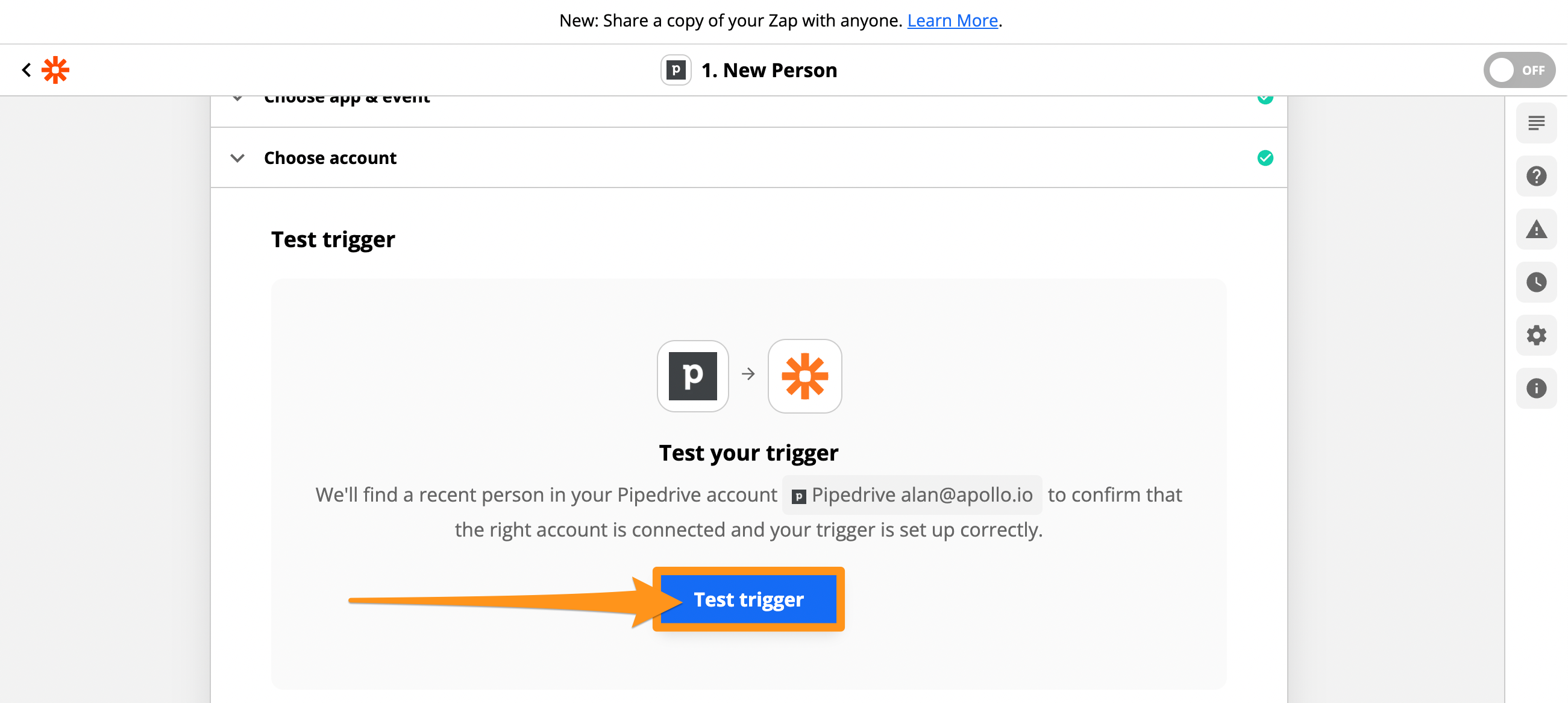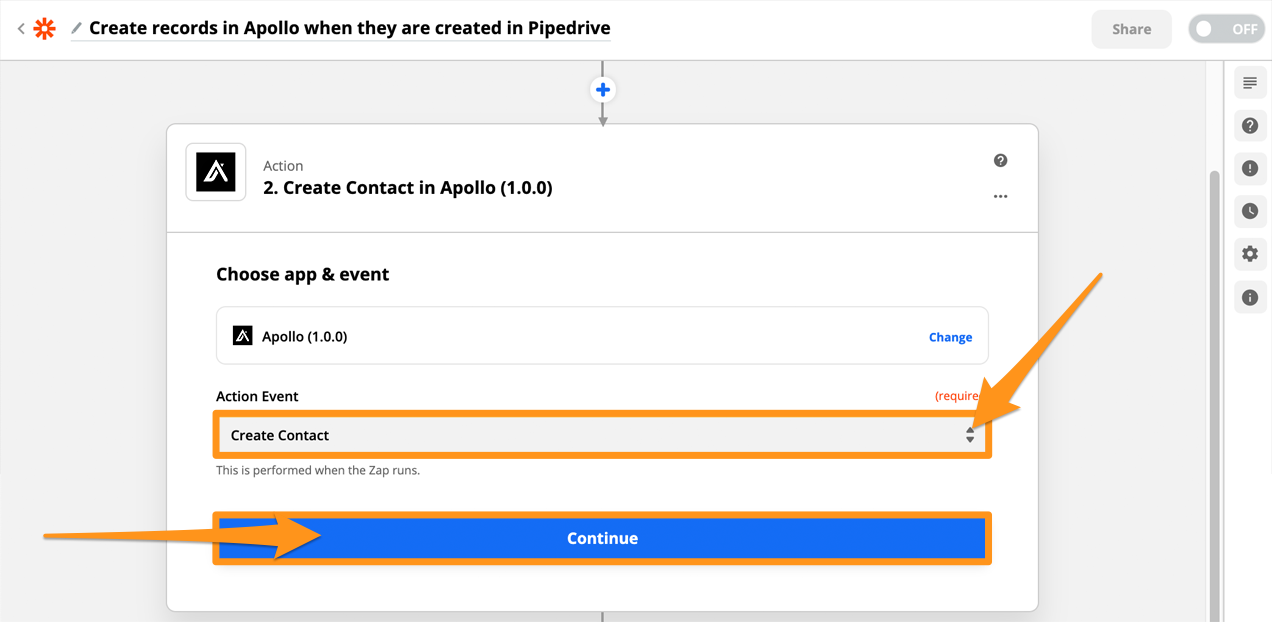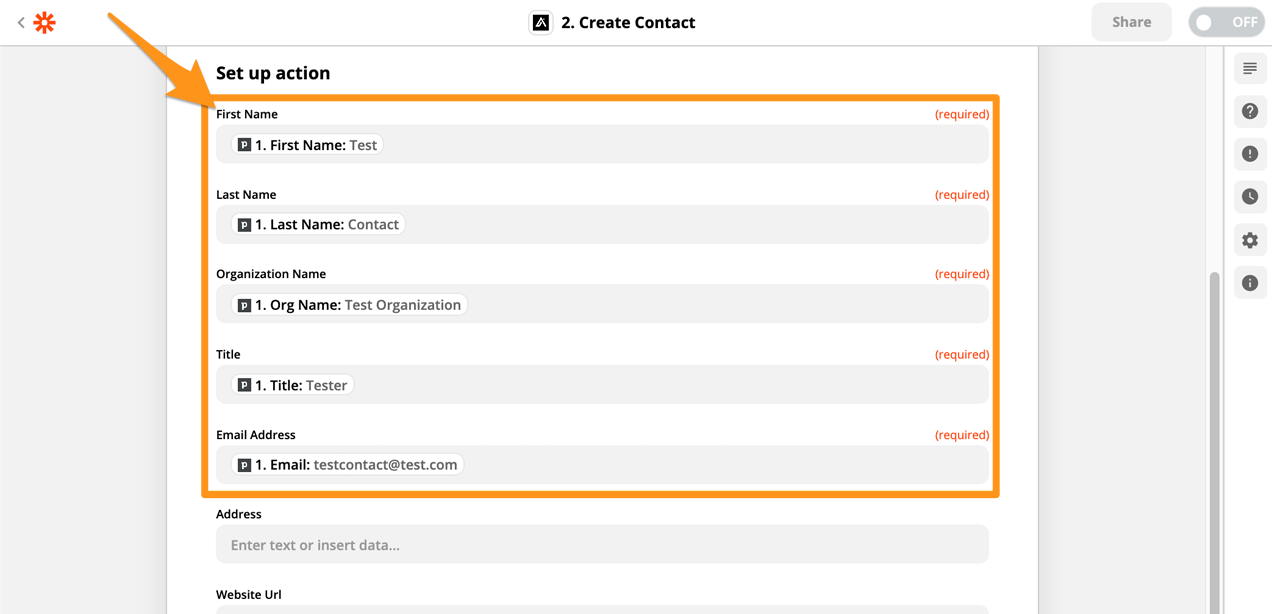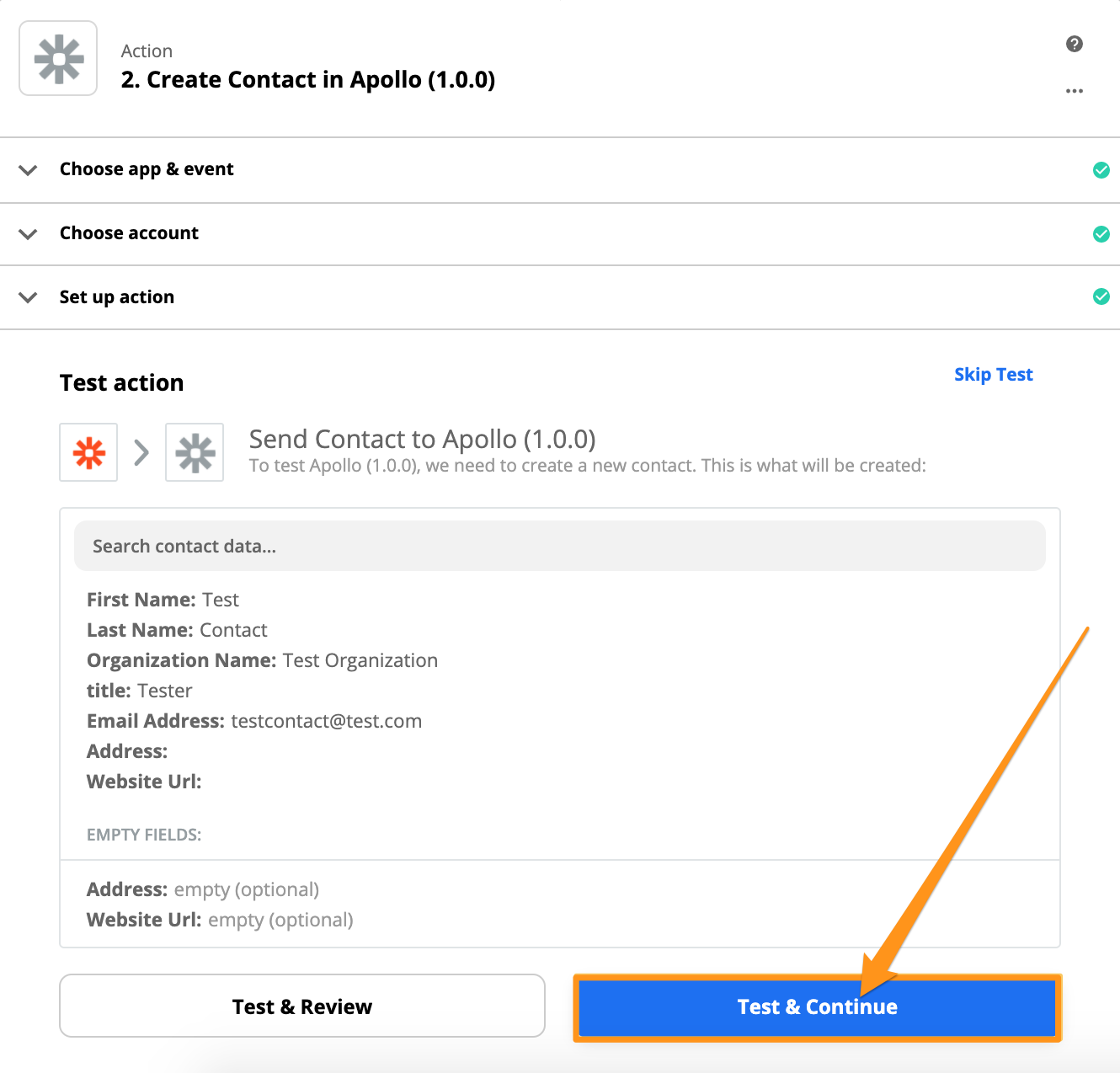Your Guide to an Apollo and Zapier Integration
An integrated workflow is an efficient workflow. Integrate your Zapier account with Apollo today to seamlessly automate your existing sales flow and unlock the benefits of sales automation.
by
Karli Stone
PUBLISHED Dec 11, 2023
4Min Read
Let’s face it: no single tool can do it all.
Most companies have a number of tools that are best-of-breed for their particular workflows, and the goal should be to integrate them together to complete the toolbox and limit manual data entry.
And lucky for you, Apollo is compatible with all your favorite tools!
In this blog, we’ll show you how you can integrate with Zapier to connect and sync data between Apollo and any other Zapier-supported apps.
How does Zapier work?
Zapier is an online platform that helps you automate tasks by connecting all of your different apps and services across multiple platforms. Zapier can automate your tasks in over 3000+ different destinations for enhanced functionality. Paired with Apollo, your workflow can be unstoppable!
Triggers and actions are events that happen in the products you use. Zapier works by allowing you to create “Zaps” that combine a trigger from one product, with an action in another. Whenever the trigger event occurs, Zapier automatically completes the action event for you.
With an Apollo <> Zapier integration, you can use Apollo-based events within other Zapier-supported apps. Some of the most popular, compatible apps include:
- Gmail, Google Contacts, Google Sheet, and other Google apps
- Slack
- Salesforce and Hubspot
- Mailchimp
- Facebook Lead Ads
- And More!
How to Connect Apollo to your Zapier Account
To connect Apollo with Zapier, you’ll need to log in to the Zapier app and go to your My Apps page. Click Add Connection.
Next, search for and select the Apollo app connection:
On the following page, you will need to enter your Apollo account’s API key (found here), provide a name for the connection, and then click Yes, Continue:
If your authentication with your Apollo account is successful, you will see “New connection added”. Now you’re ready to create Zaps for your Apollo account!
How to Create a Zap
Let’s go over exactly how to create an Apollo Zap to help you establish a more automated workflow!
In this example Zap, we will show you how to create a Zap that automatically creates new contacts in Apollo whenever an email is starred in Gmail.
1. To get started, click the Create a Zap button from your Zapier dashboard.
2. Type the app for the trigger into the Search bar. Then, click the app that appears in the drop-down.
3. Now choose the trigger event. Let's say we want to create new records in Apollo when a new person is added to Pipedrive, we will select the “New Person” trigger.
4. Click the Choose an account drop-down and select the account that you want to connect.
5. To complete the setup and ensure the trigger works, you should run a test. To do so, click Test Trigger.
6. Next, you'll need to determine the action. What do you want Apollo to do when a new contact is added to Pipedrive? In this case, let's say you want to keep it simple: when a new contact is added to Pipedrive, you also want it to be added to Apollo. Use the Action Event drop-down to select the action that you want to add. Then, click Continue.
7. Select your account from the Choose Account drop-down then add the information from the fields in the app you are connecting through Zapier (such as Pipedrive) so that the contact information corresponds with the required Apollo fields.
8. Finally, confirm all the information is correct and then click Test and Continue.
Ok, you’ve done it! You’ve created your first Zap with Apollo and your productivity when working with multiple tools is now sure to skyrocket!
If you want to learn more about creating a custom Zap on Zapier, check out this guide.
Or, if you need support with the integration, you can visit Zapier’s help center or contact customer service here!
Other key features of an Apollo and Zapier integration
You can do so much more than syncing your Gmail contacts to Apollo with Zapier!
Here are some supported Apollo actions with a Zapier sync:
- Create/Update Contact
- Create/Update Account
- Create/Update Opportunity
- Create Task
- Find Contact
- And More!
And supported Apollo triggers include:
- New Contact
- Contact Updated
- New Account
- Account Updated
An integrated workflow is an efficient workflow. When you have an Apollo account, you never have to worry about it playing nicely with your existing sales tools. Integrate with Zapier today to seamlessly automate your existing sales flow and unlock the benefits of sales automation.
Related articles
Subscribe for weekly updates
Receive insider stories and data-backed insights for elevating your work and staying ahead of the curve
You can unsubscribe at any time using the link in our emails. For more details, review our privacy policy.