How to Find a Phone Number with Apollo
Learn how to use Apollo's extensive and accurate sales database to find the verified phone numbers you need at speed and scale.
5 Minute Read
Written by Karli Stone
Published Monday, November 22, 2021
Let’s face it, one of the hardest parts about cold calling is finding accurate and up-to-date phone numbers.
Too many sales reps waste precious time using their search engine (or, even worse, a phone book or the white pages!) to find the numbers they need.
But, the fact is, people hate their cell phones being bombarded by an unknown caller or an unknown number! Their phone numbers will never be posted on their Twitter accounts or social media profiles in bright lights.
What you need is a reliable and intelligent phone lookup service, a sales platform that can give you the right phone numbers across all phone companies, every time.
This article will walk you through the ways you can use Apollo's extensive and accurate sales database to find all the phone numbers you need at speed and scale.
Using the Apollo Database
A foolproof way to find the numbers you need is with our prospect searcher.
Navigate to Search on the top navigation bar.
On the left-hand side, you’ll see your filters bar, where you can people search using 200+ specific data attributes and advanced filtering (such as a person's name, job title, persona, location, revenue and funding, # of employees by department, and more!).
So, for example, if an SDR wanted to conduct a cold-calling campaign to account managers in banking and finance industries with 100-500 employees in the San Francisco Bay Area, their filtered search might look something like this:
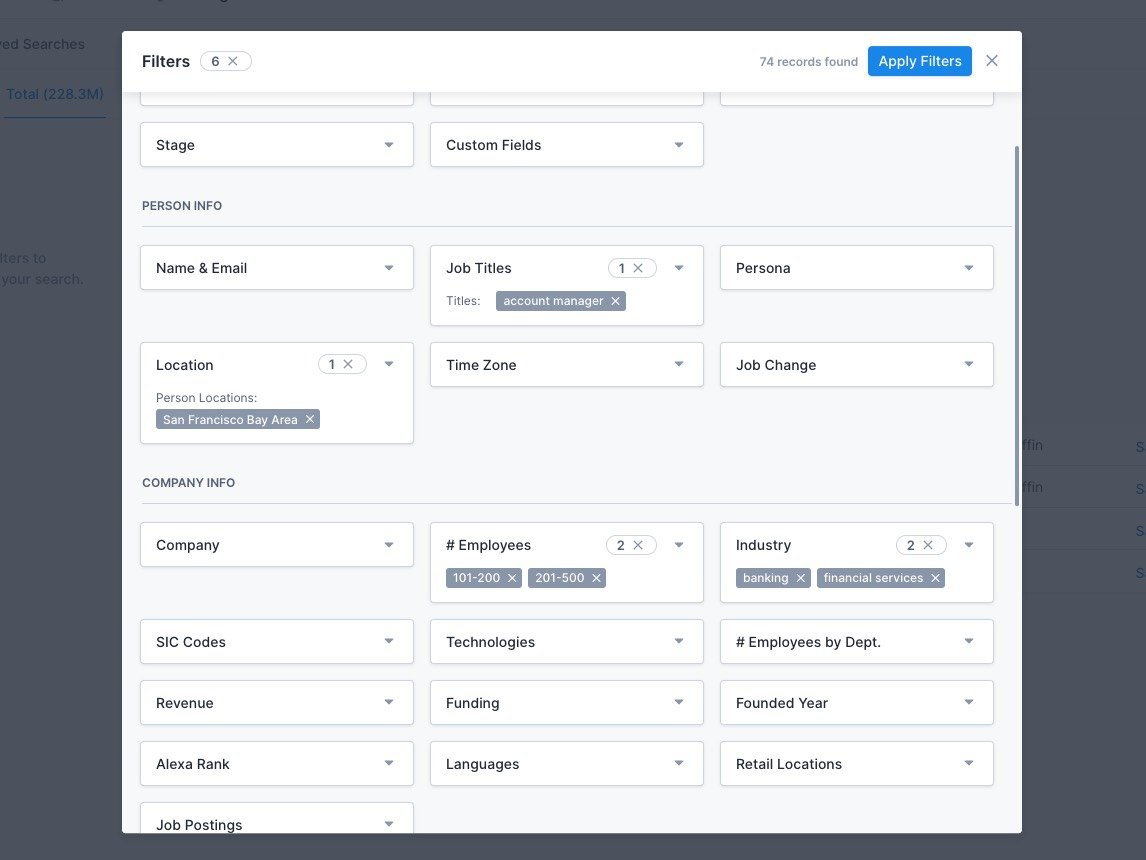
Clicking on the blue Apply Filters button will pull up their search result.
Now, finding exact phone numbers is a breeze!
From the list of results, the sales rep can click on an individual contact and go to their contact page. From here, they should click Access Contact Email and Phone.
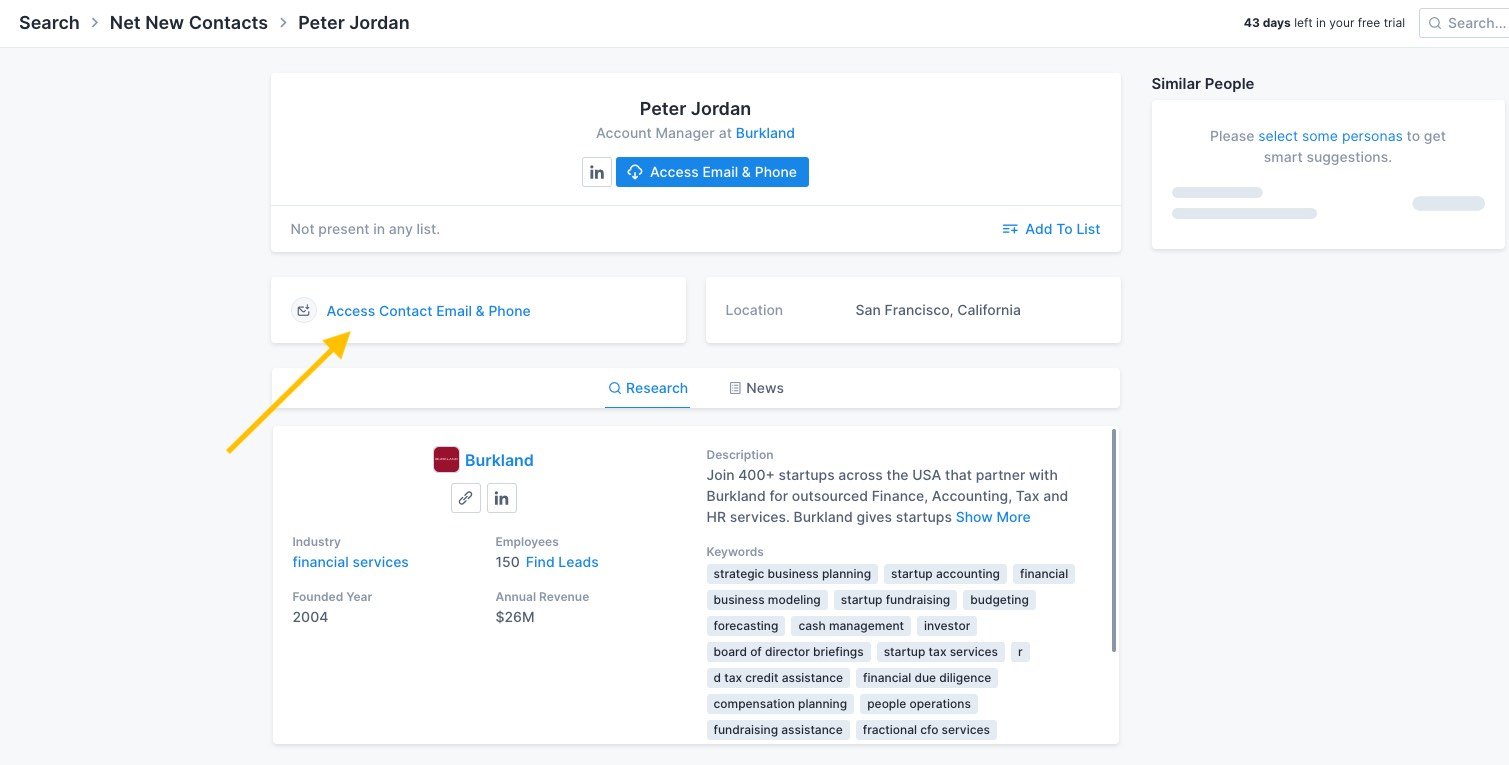
This will reveal the contact’s current business phone number, email address, and other personal details you'll want to use to personalize your calls!
(Note: For Apollo plans without unlimited credits, this will cost 1 credit).
And back at the search results page, you can bulk select contacts to add them to your own cold-calling sequence, putting them in your sales cycle to access their contact information and give them a call when the time is right!
Making Mobile Number Requests
To close a sale, you often need more than a company or landline number. Apollo allows you to request mobile number enrichment for any contacts.
From your saved contacts, you can bulk-select contacts and enrich all of their direct dials!
From the Search tab, navigate to Saved. Here are all of the contacts from your search that you have saved to your Apollo account. Now, select all of the contacts you want mobile numbers for and click on the “...” button above.
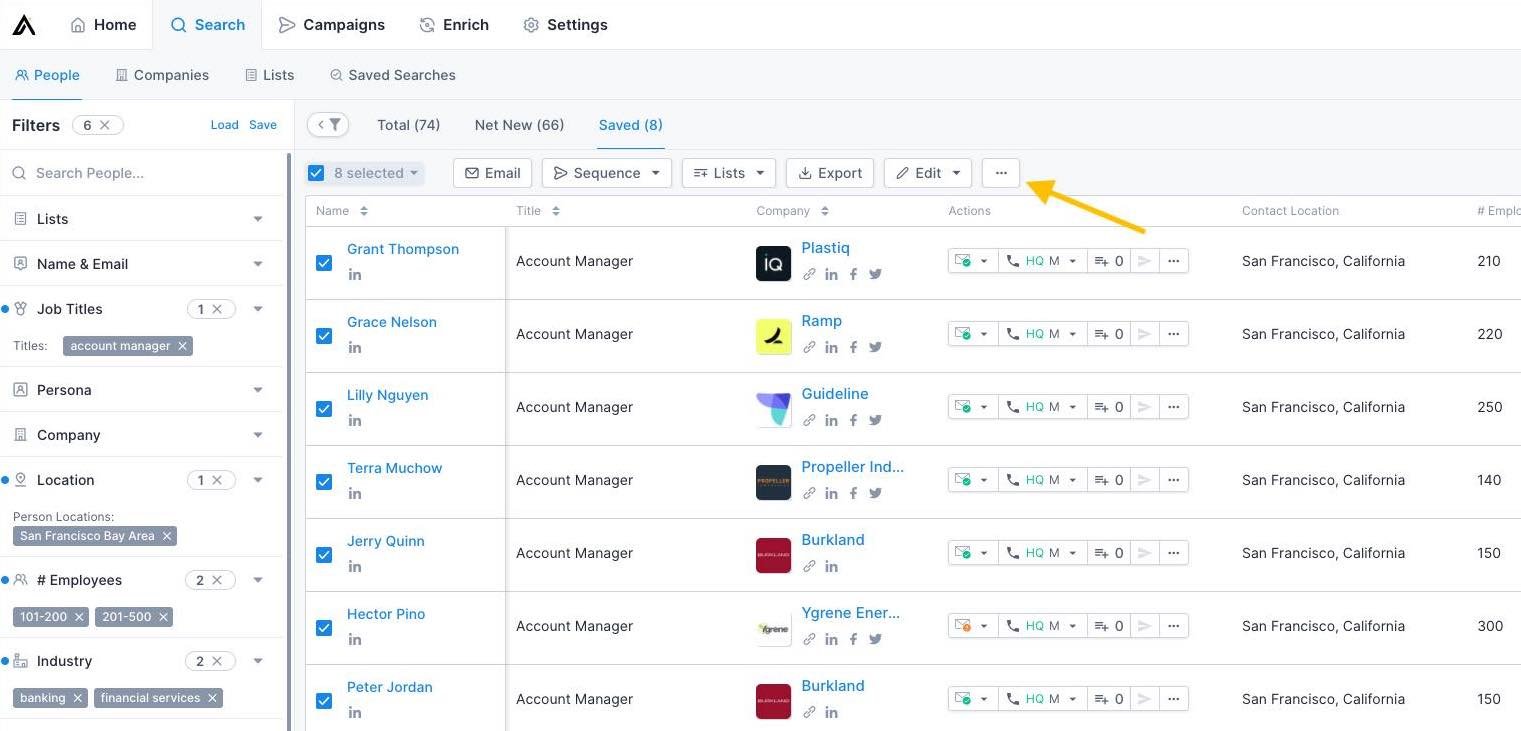
From the dropdown, select Enrich Mobile Numbers > Enrich.
(Note: Every successfully enriched mobile number will cost 1 credit. If Apollo is not able to find a cellphone number for a contact, you will not be charged)
You’ve done it! You’ve made a direct dial enrichment request.
Some direct dials will be provided immediately, and others may take up to 24 hours to process. Any time you request a direct dial, you can track its progress by going to Settings > Data Request History > Mobile Number Requests.
Apollo also allows you to request direct dials straight from LinkedIn using our Chrome Extension!
If the contact you are viewing on LinkedIn has already been added to Apollo, getting their cell phone number is as simple as clicking Request Mobile Number while the extension is open.
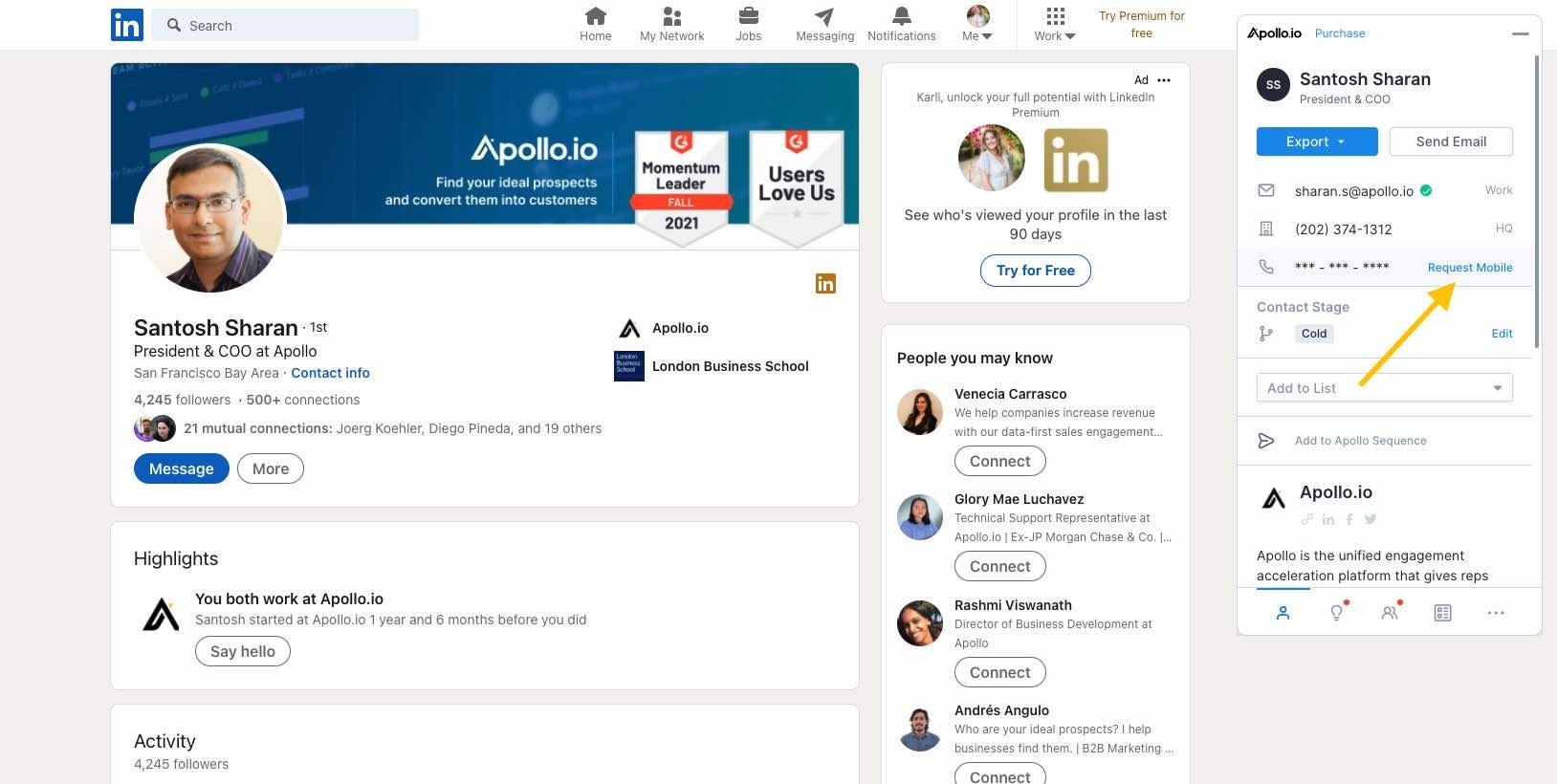
If the contact you are viewing on LinkedIn has not been added to Apollo yet, click + Add to Contacts, first, and then the option to request their mobile phone number will appear!
Lastly, if you would like to request direct dials for all contacts added from Linkedin (and the Prospect Searcher page), you can do so by going to Settings App > Prospecting Configuration and enabling this setting under Mobile Numbers:
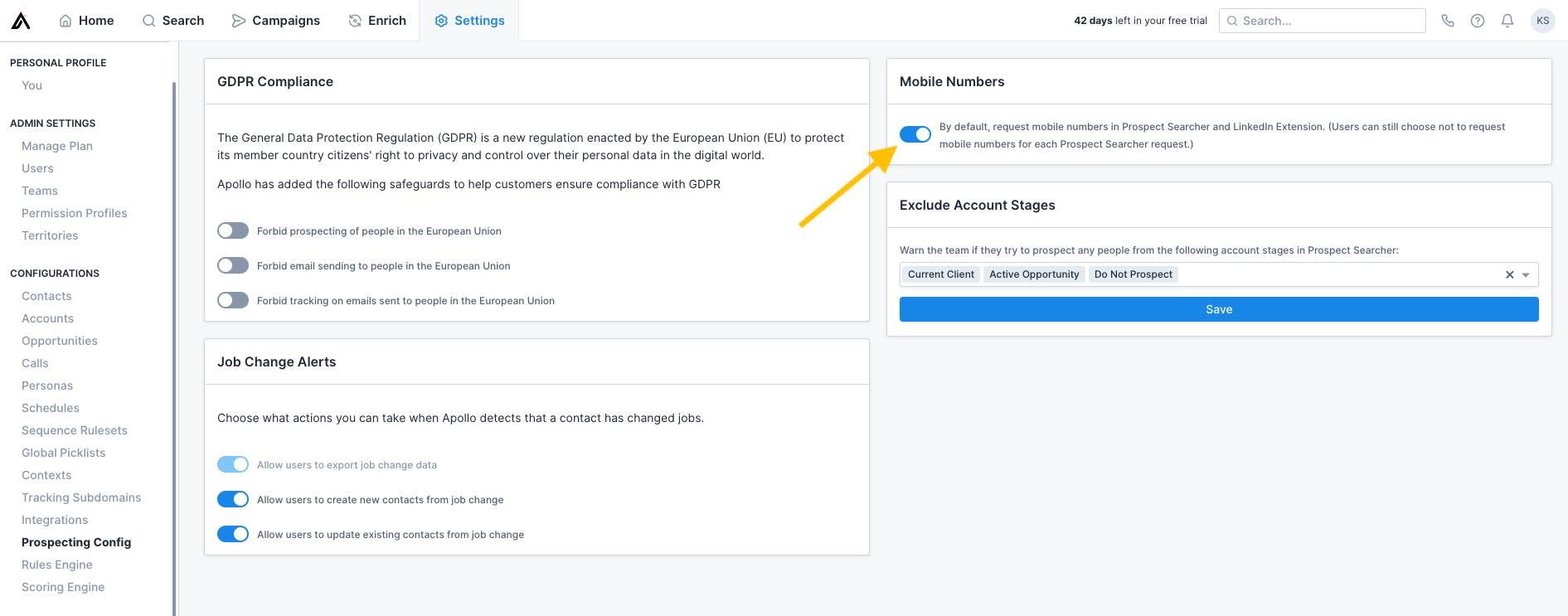
Using the Apollo Dialer
Here's a bonus!
Once you've conducted your phone number lookup, you can make and receive all your calls directly from Apollo with our in-app dialer!
This allows you to contact the leads you prospect in Apollo, without having to transfer all of your information into a different platform.
Subscribe for weekly updates
In addition to automatic call recording, transcriptions, and CRM logging, Apollo allows you to create and call from your prospects' local numbers! Prospects are much more likely to answer your call if it comes from an area code they recognize, rather than an unlisted number. That's why using Apollo's phone app not only saves you time and money but astronomically improves your call conversion rates!
And there you have it!
Finding the right numbers on Apollo is not only straightforward but extremely accurate. We use third-party vendors, social media accounts, and public records as well as our own dialer data to verify all company numbers, direct dials, and mobile numbers. You never have to worry about whether or not your call is headed to the right person.
So, what are you waiting for? Give us a try for free to make your first phone call using Apollo!
Subscribe for weekly updates
Receive insider stories and data-backed insights for elevating your work and staying ahead of the curve
You can unsubscribe at any time using the link in our emails. For more details, review our privacy policy.