How to Integrate Apollo with your CRM
When your sales engagement platform and CRM platforms are synced, you not only save time but are able to better nurture your leads at every stage of the sales funnel. Here's how to conenct your CRM to Apollo's living, breathing database of verified contacts.
by
Karli Stone
PUBLISHED Nov 9, 2023
5Min Read
As more decision-makers have entered the buying process, the average sales cycle has increased by 22% in the past 5 years. Companies with long sales cycles, ineffective messaging strategies, and disorganized management systems, are not only losing time but also opportunities.
In business, you understand what it means to work smarter, not harder. And at Apollo, so do we.
That’s why we have built Apollo to integrate with your customer-relationship management (CRM) platforms. When your sales engagement platform and CRM platforms are synced, you not only save time but are able to better nurture your leads at every stage of the sales funnel. If you use a CRM and link it to Apollo, the information in both apps will auto-sync with each other. Gone are the days of manual data-entry and platform switching!
In this article, we’ll walk you through how to connect both Salesforce and Hubspot to Apollo to maximize your efficiency and streamline those sales!
Integrating Apollo with Salesforce
First, navigate to Settings > Integrations > Salesforce in the left main menu and click Connect. This will direct you to the Salesforce log-in, where you’ll fill in your credentials.
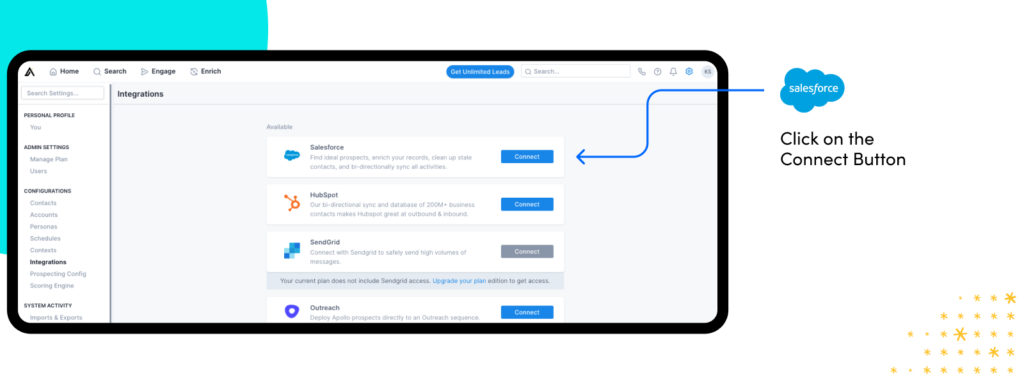
Next, under Sync Credentials, you should select and save the credentials of your Apollo User with the highest level of Salesforce admin privileges as the default so you can push information back and forth from Apollo to Salesforce. Whenever your Apollo Users connect their individual Salesforce Accounts, the updates they make in Apollo that are pushed to Salesforce will be associated with their login, rather than the default sync credentials.
How cool is that?!
You can click here to learn more about sync credentials and Salesforce Account uses.
Now let’s select the emails, notes, tasks, calls, and/or meetings you want to push and pull from and to Salesforce within Apollo.
Still under Settings > Integrations > Salesforce, click to view the Activities, Tasks, Meetings, and Notes tab.
These are some tasks you might see here:
- Email tasks in Apollo sync as manuel email tasks in SFDC
- Phone call tasks in Apollo sync as calls in SFDC
- Meeting tasks in Apollo sync as action items in SFDC. These are created in Apollo whenever you set a Google Calendar meeting with a Contact or Account in your Apollo database.
Tasks are synced every 15 minutes, along with other bi-directional sync data for your contacts. Account-based data is synced every 60-120 minutes.
Subscribe for weekly updates
Under the Outbound and Inbound column on the left, you can select exactly the types of records you want to “push” or “pull” between Apollo and Salesforce. Under Salesforce settings, you can also push and pull data for Accounts, enrich those Accounts, track Account stages, and map Account fields, all within Apollo!
According to a recent report, CRM revenues are expected to reach over $80 billion by 2025. In today’s world of business, you cannot afford to neglect any opportunities to support and bolster your CRM.
If you use Salesforce, sync it to Apollo today! To learn more about the ins-and-outs of the sync settings and configuration, you can click here.
Integrate Apollo with HubSpot
Apollo users can also integrate their HubSpot CRM in a bi-directional sync. HubSpot users can now rest assured that their data remains up to date, removing the risk of errors and returning valuable time!
To integrate Apollo with HubSpot, navigate to Settings > Integrations > Hubspot. Click Connect and sign-in to the HubSpot account you wish to link.

Next, you’ll want to configure your integration push settings. All pushes are automatically disabled when you first integrate, so you’ll need to select the fields you would like to push from Apollo to HubSpot.
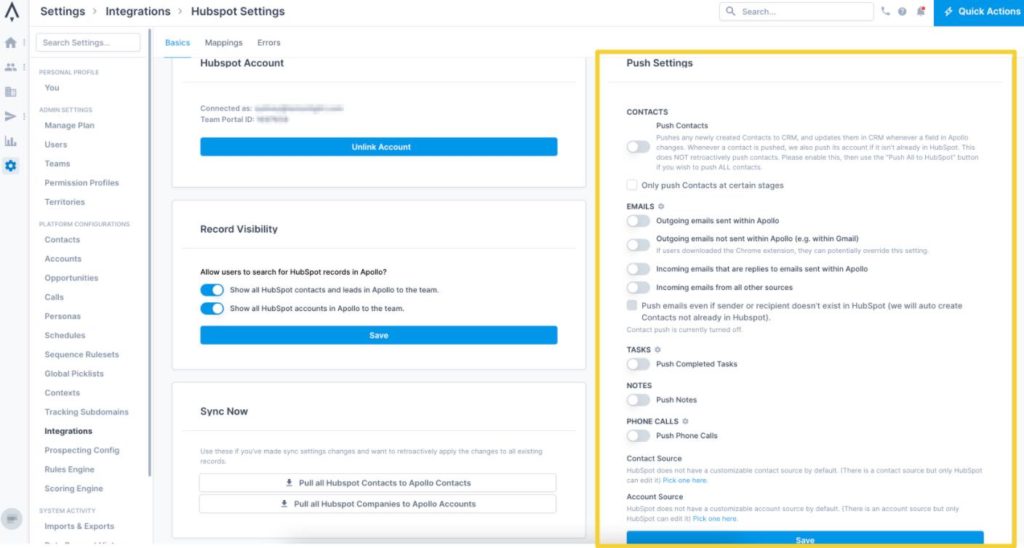
From here, pushing contacts will ask you to choose to push all new contacts or just new contacts within certain stages. You can also push tasks, contact, and account notes. You can push emails you send from a linked mailbox to HubSpot, and specify which emails you want pushed.

So much is possible with a HubSpot CRM sync! To learn more about configuration settings for HubSpot, reference this guide.
Such comprehensive integrations between your sales engagement platform and your CRM will reduce sync errors and data latency. It will centralize transparency and support advanced automation opportunities. Just consider this: companies that successfully use and support their CRM have improved sales by 29%! So why would you waste any time in connecting your CRM to a detailed and comprehensive database like Apollo?
Apollo has made it possible for you to excess all of your data in one place and use it to close deals at scale and speed. Manual entry and platform switching are things of the past. Integrate your CRM with Apollo today!
Subscribe for weekly updates
Receive insider stories and data-backed insights for elevating your work and staying ahead of the curve
You can unsubscribe at any time using the link in our emails. For more details, review our privacy policy.