How to Use the Apollo Chrome Extension to Prospect on LinkedIn
The Apollo Chrome Extension streamlines the process of using LinkedIn Sales Navigator to target qualified prospects, immediately request their contact information, and automate prospect engagement.
5 Minute Read
Written by Karli Stone
Published Monday, September 6, 2021
When used effectively, LinkedIn can be a goldmine for lead prospecting. With over 750 million members, LinkedIn is unmatched when it comes to connecting business professionals across the globe. LinkedIn Sales Navigator is an especially powerful tool for sales teams, designed to extend networks and find key decision makers.
We know it’s an important tool. That’s why we’ve created our own Chrome extension.
The Apollo Chrome extension allows you to target qualified prospects, request contact information, and automate engagement all within LinkedIn, streamlining the process of using Sales Navigator.
Before the Chrome Extension, salespeople were hopping back and forth from LinkedIn to their engagement platforms. Pulling somebody from LinkedIn into Salesforce and then pushing them into their sales engagement platform required SDRs to use three to four different tabs and countless valuable minutes.
But our Chrome Extension cuts that time down drastically.
You can now prospect without ever leaving your LinkedIn screen. You can look at current activities on any account, the current data on a particular sequence, whether or not a contact is in your CRM, and even what other contacts on that account are in your CRM. The days of jumping to Salesforce and Outreach while prospecting are over.
All it takes is a click of a button to access emails and phone numbers, add contacts to your CRM, and even add them into a sequence from LinkedIn. This cuts down a process that’s about five to eight clicks, spread over two to three minutes, into a five-second step. Now, a few minutes of time savings might not sound like much, but if you consider the impact this has on an SDR that is handling a high volume of leads on a daily basis, this is a game-changer!
It’s really that simple!
With the help of Apollo, you can use Sales Navigator to build curated prospect lists and simultaneously complete your contact research without ever leaving your browser tab!
You want to learn how to use it? Here’s what you need to do:
1. Install the Apollo Chrome Extension
Install the Apollo Chrome Extension using this link. The Chrome Extension will embed elements within LinkedIn for you to take quick actions, make updates to records, and log activities in the same window.
In addition, you can still open a smart sidebar in your web browser for additional context and actions. Reduce your time clicking and loading records so you can focus on accomplishing your revenue goals.
Here’s a short video tutorial on how to use and install the extension.
2. Find your Prospects on LinkedIn Lists
Now, begin your prospecting!
Conduct a search in Sales Navigator.

- Select the leads you would like to prospect (refer to 1a and 1b in the image above).
- Then, take a bulk action via one of the bulk action buttons at the top (refer to 2 in the image).
- You can save the selected leads and get their contact information.
- You can also email them, add them to a sequence in your existing tool, or add them to an Apollo list, along with saving the leads!
If you want to target leads individually, you can also take singular actions with the buttons at the bottom of each lead card (refer to 3 in the image). These buttons will allow you to request their email address, request their Direct Dial, or save the leads individually.
3. Find your Prospects on Individual Profiles
Apollo’s Chrome Extension offers different, but equally important features on prospects’ individual profiles.
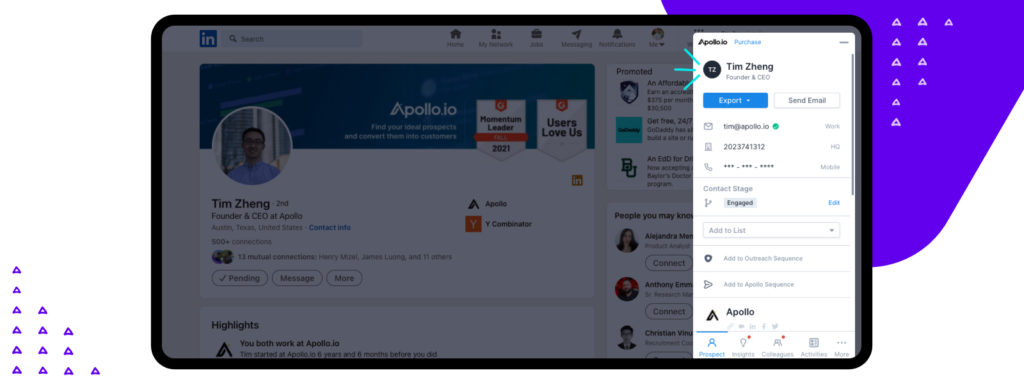
Click on the Apollo icon to open a sidebar. This sidebar will show you actions you can take based on the page you are on. Here we can:
- View their companies’ technologies, hiring information, funding rounds, etc.
- Access any saved info you have on their colleagues
- Instantly see any activities you have recorded in Apollo about their company
- Add them into any prospecting lists
- Contact them directly
Note: You can drag the Apollo icon to any part of the page if you would like to reposition where the window opens.
4. Use Apollo Extension sidebar for enhanced functionality
By clicking on the Apollo icon in the top right corner of your browser, you can open the extension’s full sidebar, which offers easy-to-view information and additional functions.
What is displayed in the sidebar will vary based on the webpage you are on.
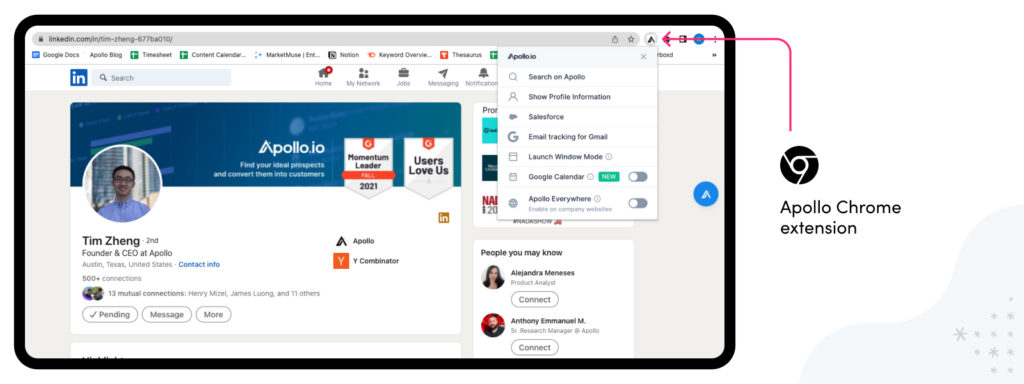
If you are viewing a contact in LinkedIn, for example, you will see their full information you have stored in Apollo, and you will be able to take all the actions you could with the embedded elements of the extension. You can also edit their custom fields and make phone calls.
No one has the time to constantly switch between platforms, copying and pasting information from one browser to another. The extension’s sidebar enables you to do all of your prospecting in one place and seamlessly execute your prospecting process.
At Apollo, good is never good enough. That’s why we have recently launched Apollo Everywhere, an expansion feature of our Chrome extension that allows you to dive deeper into companies in LinkedIn and beyond.
Subscribe for weekly updates
Apollo Everywhere on LinkedIn
To use this feature in LinkedIn, navigate to any company page and open the Chrome Extension in your browser. You will now be able to see all of the data on that company in one place. From company description and number of employees to annual revenue and technologies used, you’ll never have to worry about bouncing between LinkedIn and Apollo to gather all of the company information you need.

Apollo Everywhere for Browsing
The biggest benefit of Apollo Everywhere is that it can go... everywhere.
To enable Apollo Everywhere beyond Linkedin, navigate to the Chrome extension and switch “Enable Apollo Everywhere” on.
Now, the blue Apollo icon will be visible on all browsing pages and you can get company information anywhere!
For example, you can go to any company website and use Apollo Everywhere to conduct company research at the click of a button.
Prospecting is never easy, but with Apollo’s Chrome extension and our new Apollo Everywhere software, it just became much easier.
Related articles
Subscribe for weekly updates
Receive insider stories and data-backed insights for elevating your work and staying ahead of the curve
You can unsubscribe at any time using the link in our emails. For more details, review our privacy policy.